RRM Functionality
July 28, 2025
Overview
This document outlines the usage of the Radio Resource Management (RRM) functionality within the rXg. The rXg includes the capability to manage this through the Location page.
Prerequisites
- rXg software: Install a version of the rXg software above version 16.133
- Location and Location Area Setup: Ensure that the location and location area are configured in their respective sections.
- Floor Plan Creation and Access Point Placement: Create Location Areas for each floor, upload floor plans, and position access points on them (Network -> Location).
RRM Configuration Steps
-
Access the rXg Management Interface:
- Log in to the rXg administration portal using your credentials.
-
Navigate to the Network -> Location page:
- Locate and hover over the "Network" menu.
- Click the Location page
- Channel Mapping:
- Wi-Fi channel mapping, a part of Radio Resource Management (RRM), is crucial for optimizing Wi-Fi network performance by strategically assigning channels to access points. Proper channel mapping minimizes interference from neighboring Wi-Fi networks and co-channel interference within the same network, leading to a more stable and efficient wireless environment with improved speeds and reliability for all connected devices.
-
- Ensure all floor Location Areas within the site have floor plans uploaded with Access Points placed on the floor plan. The floor plan should be accurately calibrated to ensure the scale is accurate.
- It's recommended to ensure all floor plans are the same dimensions and each floor plan is positioned so the walls line up between floors. Alternatively, the origin X and Y should be used to “nudge” the floor plan into the correct location so the rXg knows how much difference there is between floor plans (in meters).
- Populate the Z axis of the origin of each Floor to specify the offset in height (in meters) between the floors compared to the ground.
- Edit a Location Area that represents a floor (to perform channel mapping for only that floor) or a site (to perform channel mapping for the entire site).
Next to “Channel Plan” click “Create”
-

-
Power Management (Optional):
- To adjust power settings, edit the RRM Profile and modify the RRM Profile parameters as needed. See "RRM Profile - Parameters Table" section below for explanation of each parameter.
-
Apply Changes:
- Click “Updated” to save the RRM configuration changes.
-
Monitor Performance:
- Observe the network performance after enabling and configuring RRM. Check metrics such as signal strength, client connectivity, and throughput.
RRM Profile - Parameters Table

- Parameter: Name
- Arbitrary name for the RRM profile.
- Parameter: Default
- Sets whether this RRM profile is applied to all Location Areas that do not otherwise have an RRM Profile assigned.
- Parameter: Simulated Annealing Steps
- Controls the number of Machine Learning steps taken to determine the best RRM settings. Lowering this uses fewer resources, but may result in sub-optimal RRM settings.
- Recommended Value: 10000 or blank
- Parameter: Channel Mapper Telemetry
- Enables the rXg to make use of telemetry in certain Wireless LAN controllers.
- Recommended Value: Enabled
- Parameter: Min 2.4 GHz Radio Distance
- Sets the distance in which 2.4 GHz radios will be disabled when an Access Point is closer than this value to another Access Point (in meters)
- Parameter: Heuristic Tx Power Distance (Medium)
- Distance at which an Access Point (in relation to another Access Point) would be turned to Medium power setting.
- Parameter: Heuristic Tx Power (Medium)
- Power setting applied to a radio when within the Heuristic Tx Power Distance (Medium) from another Access Point.
- Heuristic Tx Power Distance (Low)
- Distance at which an Access Point (in relation to another Access point) would be turned to Low power setting.
- Heuristic Tx Power (Low)
- Power setting applied to a radio when within the Heuristic Tx Power Distance (Low) from another Access Point